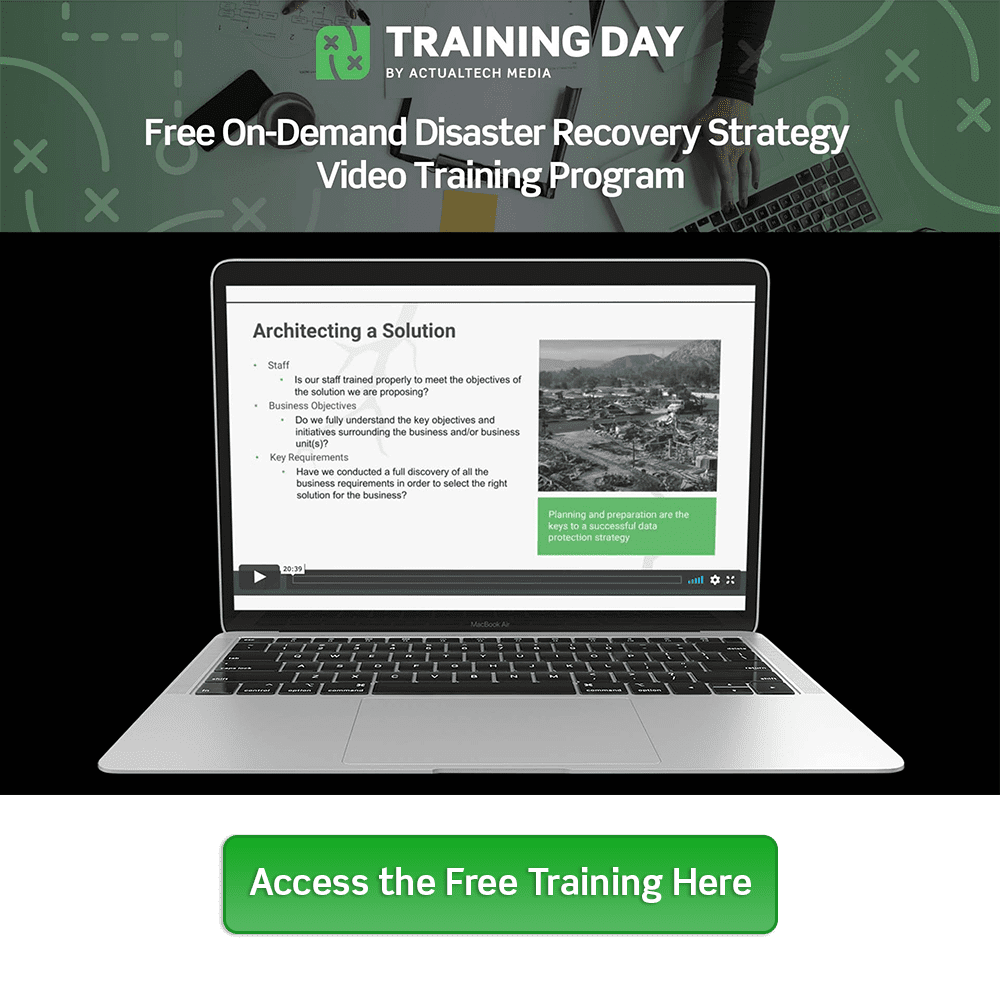Solving VMware vSphere Tools Are Outdated or Not Installed
One of the most common problems you’ll ever see in any VMware vSphere infrastructure is the error message “VMware Tools are Outdated or Not Installed”. For those who don’t know, VMware Tools are a suite of utilities that enhance the performance of a virtual machine’s guest operating system and improve management of the virtual machine. VMware tools are installed inside any guest running inside a VMware type 1 or type 2 hypervisor, such as vSphere and Workstation/Fusion, respectively (in this article I’m talking about vSphere in particular)
Psst…While You’re Here, Check Out Our Exclusive FREE IT Training Program:
The most obvious answer to this problem is “well, just update or install the tools then”. If you just had a single virtual machine, you would think that answer is perfect and would work every time. Most of the time, it works fine however, it’s not always that easy. In some cases you might not know how to install the tools (perhaps you have a Linux VM and are more familiar with Windows) or perhaps you have a virtual appliance and you don’t have access to install the tools.
As with many scenarios, updating the VMware tools on a single VM might be simple but in the real world, most companies have hundreds or even thousands of virtual machines – making the solution not as simple. In some cases, even gathering a list of all the virtual machines that have outdated tools or whose tools are not installed can takes considerable time. One more thing – what about a reboot? Some versions of VMware tools require a reboot where others don’t. Reboots = downtime and that will require you to wait to install the tools or advise the affected end users and application owners. So – what’s an admin to do?
Out of Date VMware Tools – What’s the Impact?
The first question to answer is, what is the impact if you have out of date or VMware tools? Is there any real impact? Why can’t you just leave the tools out of date? Or why even install the tools at all?
Although the guest operating system can run without them, many VMware features are not available until you install VMware Tools. For example, if you do not have VMware Tools installed in your virtual machine, you cannot interact with the Guest OS to perform a graceful / clean shutdown or restart. This means you can only use the VM power options to perform a hard power off or power on of the virtual machine from the toolbar.
VMware Tools also improve the virtual machine’s storage I/O, graphics performance, and allows the virtual machine to synchronize its clock with that of the host. Virtual machine performance is boosted with VMware Tools by enabling the use of paravirtualized devices such as the VMXNET3 network and paravirtualized SCSI devices. Paravirtualized devices require specialized device drivers, which are provided by VMware Tools.
Finally, reclamation of unused memory from each virtual machine won’t be possible without the VMware Tools being installed, as memory ballooning and transparent page sharing won’t be available. Memory ballooning is a technique by which a vSphere host, when it’s running low on physical RAM, can reclaim RAM from guest virtual machines that may not be using the full complement of RAM currently assigned. Transparent page sharing is a method that allows virtual machines to share memory pages through what is essentially a memory deduplication process. The result of not being able to use such memory management techniques is that your virtual-machine-to-host consolidation ratio will be lower and your return on investment from the virtual infrastructure will be negatively impacted.
If you have the VMware Tools installed but they are out of date, you may lose some functionality depending on how out of date the VMware tools are. In this VMware blog – Is a VMware Tools Upgrade Required When Upgrading vSphere? – they state that the upgrading of VMware tools for every release of vSphere is -somewhat- optional. However that doesn’t mean that you never need to upgrade your VMware tools.
What’s the Benefit to Updating VMware vSphere Tools?
- The benefits to installing (or at least upgrading) the VMware Tools include:
- Gaining the ability to shut down or restart the guest OS from the vSphere client
- Improving guest OS performance
- Reducing resource utilization and improving VM to host consolidation ratio, which improves the ROI for the virtual infrastructure environment
Detecting and Updating VMware Tools That are Out Of Date
As we saw above, if you go to a single VM, it’s easy to see if its VMware tools are out of date. From there, you can click to update those tools (as you see in the graphic below). Depending on how out of date the tools are and what needs updating in the tools, you may or may not have to reboot the virtual machine (it’s pretty common to have to reboot in Windows).
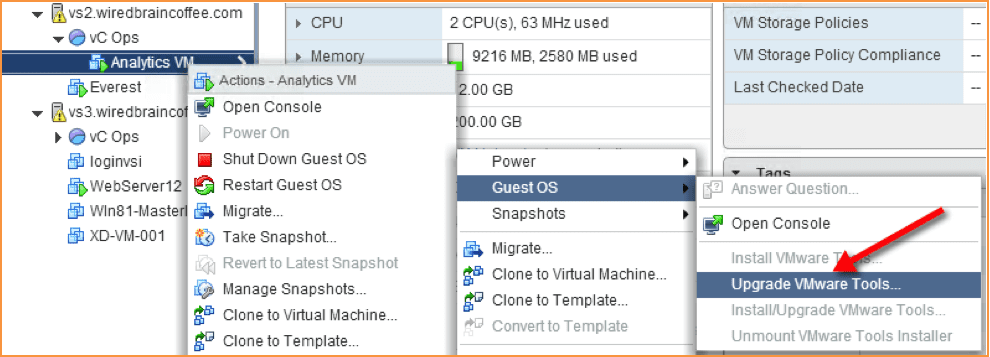
However, when you have hundreds or thousands of VMs that doesn’t’ scale well. There is a way to get a report in vCenter of all the VMs and their tool status but it takes quite a few clicks (I stepped through it in my whitepaper Solving the 5 Most Common VMware Virtual Machine Issues (registration required) and VMware KB2004754 has a PowerCLI script to list VMs with out of date tools.
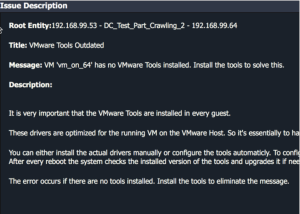
However, my recommendation is to always use a virtualization management tool in your virtual infrastructure that can easily detect and identify problems like out of date tools as well as much more serious problems like hardware failures and capacity bottlenecks.
Recently, I did a webinar with vExpert Dennis Zimmer and vExpert Scott Lowe talking about top VMware VM issues (like out of date tools) and how the software as a service vSphere management tool – Opvizor – can help to automate problem detection and quickly show you the solution to remediate those problems (usually before they impact end users). The graphic above shows how Opvizor detects VMs with out of date or uninstalled VMware tools and tells you how to update them, either manually or through scripting (actually providing you the script). In many cases, Opvizor even has a video showing you step by step how to perform the resolution to the problems that it identifies.
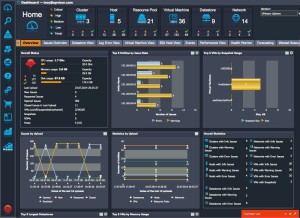 How Opvizor Can Help
How Opvizor Can Help
Recently, Opvizor announced a free edition which can do a free vSphere health check in minutes. They are calling it the Opvizor “Healthcheck as a Service”, or HaaS.
Additionally, Opvizor just announced a new tool called SnapWatcher that allows you to monitor your vSphere snapshots and remove unneeded snapshots. You can try it free and buy it for just $199 thought the Opvizor Spring promotion.