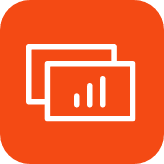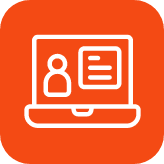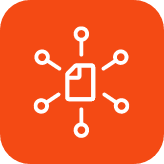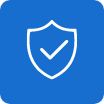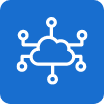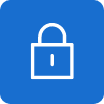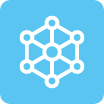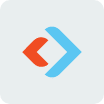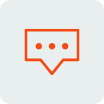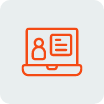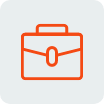A lot of people commented on my original article detailing why my company, ActualTech Media, made the jump away from Slack to Microsoft Teams. Now that we’re at the three-week point, it’s becoming clear where we’re seeing benefits and where there are challenges that we hope Microsoft addresses at some point. I will start by saying that none of the challenges are show-stoppers by any means. They just require a bit of workaround.
The Good
For me and other members of my team, Teams has been fantastic from a context standpoint. It’s been incredible to be able to have everything to do with a project in one place, for example. With Teams, we have a conversation tab for each project we have running, and, in the next tab, we have the files that accompany that project. Read my previous article to learn why this contextualization was important for us.
In another tab, we have a linked Asana dashboard for that specific project. As I mentioned in my previous article, we also moved from Teamwork to Asana for project management when we made the switch. Asana has native Teams integration. And, we’re finding that Asana is a better tool all around anyway. We’ve successfully moved our primary projects into Asana so we have everything in one place.
Of course, most decent project management tools can track conversations specific to a project along with the files for that project, so what makes Teams special? Again, it’s context. For most of us, we can stay within the confines of Teams without having to go to multiple tools to find things. Life is far easier under this paradigm.
Also on the good front, Teams’ conferencing capabilities are really good. It uses Skype under the hood, but it actually works really well. When you set up a conference in Teams, Teams also sets up a place for call notes and file sharing and lets you record the conference for later review. This has been really nice. And, one feature that’s pretty cool, even if it’s not that critical: if you’re doing a video call on Teams and someone moves around, Teams “follows” them as if their camera was moving back and forth. It keeps the person in the center of the frame as long as the person is within the camera’s field of view.
For me, I’ve been very happy with the results. As I mentioned in my previous article, our plan was to move away from Slack internally. We actually did it cold turkey. There was a bit of an adjustment period, but it seems like things are running pretty smoothly now that we’ve done the transition.
Here's some of the best stuff: Sharing and collaborating on files within the team is now super easy. For important things, we can just tack a tab to the channel, let everyone know it exists and start working on it together. We can use this for document collaboration, sharing informational spreadsheets, and a whole lot more. The figure below gives shows you how this looks.

The Not-So-Good
With every change comes either the unexpected or the expected that you know you’ll have to work around. We’ve had both in Teams. For example, the conversation view in Teams is not nearly as compact as Slack, so there's an adjustment around the amount of conversation history that’s on the screen. And, while we’ve come to really like Team’s version of conversation threading, it’s sometimes hard for people to remember to use the threaded conversation Reply button vs. starting a new conversation. When people do this inconsistently, it can make for a disjointed conversation. I expect that, over time, as people continue to get used to Teams, this will become less of a problem.
The second concern revolves around notifications, and this has been the big one with some of the other members of my team. So, I’ll just share exactly what I shared with the Microsoft Teams product team when they reached out to me:
“Good or bad, Slack tells you everything. Teams is still “weird” when it comes to notifications. The biggest complaint with Teams vs. Slack is that notifications are simply missed due to differences in how the two products notify users of new messages and channel activity. And, Teams is not doing a great job helping me or my team best understand where activity has taken place. For example, Teams does not currently allow me as an administrator to, by default, set all channels to be favorited and then have users unfollow as desired. That would solve 99% of the problem. Second, when a message appears in a followed channel, for some reason, the Activity icon lights up rather than the Teams icon in the navigation. This is apparently by design, but, man… that's not intuitive at all. I'd much rather have a red dot on the Teams icon letting me know that there are unread messages. I do get the @ icon on the Teams icon when I'm mentioned in a channel, which is good, but I'd like to have some visual cue for other new messages rather than just having the Activity icon light up. When it comes to audio cues, they're really inconsistent. For some channels, I get an audio cue when a reply is made on a thread and for others, I don't. It does make it more difficult to stay current with a conversation.”
There are some backend challenges that I hope Microsoft addresses soon, too. The first is OneDrive synchronization of SharePoint folders. Why does a SharePoint folder matter? Well, Teams is basically a pretty skin on top of SharePoint. But don’t let that scare you! You never have to actually go to SharePoint, but that’s where files are stored behind the scenes. With Dropbox, you can sync files locally and work on them from the file system. With Teams, you need to sync SharePoint sites. Technically, the OneDrive client for both Mac OS X and Windows can do this, but there is a huge downside, at least on Mac OS X. You need to be running a OneDrive beta client and go through some command line trickery to instruct OneDrive to start syncing such locations. And then, team-by-team and client-by-client, you need to tell OneDrive to add the synchronization. I should point out here that Dropbox, until recently, had a huge advantage over OneDrive. Dropbox SmartSync allowed you to sync a folder and file list without having to actually sync the full content of those files. Then, on access, Dropbox syncs the file in question.
With Mac OS X Mojave and the latest beta of the OneDrive client, this feature has come to OneDrive, too. But it’s not mainstream yet, so it’s going to be a bit of time before people will really be able to reasonably deploy this. That said, it’s on the way, so it’s only a matter of time before we will be able to drop Dropbox.
Speaking of Dropbox, Dropbox integration in Teams is, well, terrible. Technically, the files are there, but you can’t do anything collaborative with them. Further, if you decide you want to tell Teams to link to an existing Dropbox folder, you’ll find that some questionable user interface decisions were made. Specifically, folders in Dropbox are displayed in seemingly random order, not alphabetically. If you have a lot of folders, this can get hard to handle.
The real goal is to just have everything in Teams, but we need to be able to work on files offline sometimes, too, so syncing can be important. We are, for now, either using Dropbox or accepting that we can’t get access to certain files offline. That’s OK for a while. I’ve worked with the OneDrive beta client with the syncing capabilities we need, so I know it’s coming.
Another area in dire need of improvement is channel archiving. For us, some of our channels are ephemeral. Once a project or event is over, we’d like to be able to archive the channel, but we can’t. Teams doesn’t yet allow channels to be archived, only deleted. Now, before you scream out in frustration, they’re not really deleted. They’re removed from Teams, but can be recovered by visiting the Teams SharePoint backend. It’s a little cumbersome, but workable. For a workaround, we just add “DONE” to the start of a channel name and unfavorite it so it doesn’t show up by default in the channel navigation. Eventually, that will still get unwieldy, but we're hoping that Microsoft implements an archiving feature sooner rather than later.
As we use Teams more, it’s entirely possible that I’ll find solutions or workarounds to some of these issues. For now, while some are a little frustrating, they’re not actively impacting operations.
Summary
If I had to weigh the good vs. bad, I’d say we’re 75% good, 25% bad (and probably higher on the good, but I want to recognize some of the frustrations from my team around notifications). I’d absolutely do this again, as it’s already clear that we’re ahead of the game where it counts. And we’re ditching other tools. By January, when our Smartsheet renewal is due, we’ll be fully migrated away from that thanks to Teams’ collaboration features and ability to pin files to tabs. And, as soon as Microsoft gets the latest OneDrive features into their production client, Dropbox will go away as well.
Let me know if you have other questions or comments. I’ll be happy to address anything I can.